22/01/2022
XP-Pen Artist Pro 16 professional level screen drawing tablet Review

Digital drawing devices have progressed along with technology and customer requirements. We are now entirely in the kingdom of both graphic and digital drawing tablets.
I can't imagine drawing in art programs without using a graphic tablet. As a matter of fact I refuse to draw without a tablet unless it's an emergency.
One of the leading rivals to the famed and revered Wacom tablets is XP-Pen. which is a company born in the Japan country. XP-Pen offer great professional and hobbyist tablets at Affordable Price.
I've been a serious user since the XP-Pen Star 03 . I've enjoyed the Deco 01 V2, and Deco Pro as well as the XP-Pen Artist 24 and their newest Artist Pro 16 display which powered by XP-PEN's new X3 smart chip.
Although I've owned a couple of XP-Pen Artist I find that I used the regular Deco tablets more often.
The Artist line has been great and it's awesome being able to draw/retouch right on screen.
If you're curious about screen drawing pads , this may be the product for you. Easily the most impressive piece of tech I've used yet. Here are my thoughts!
What's in the Box

The moment you open the Deco Pro box, the feeling you get is that of a well rounded product where they have put a lot of attention to every detail.
Power cables, HDMI, USB, and power plugs are all provided; however, Mac users will need an HDMI adapter (not included). Also included are a drawing glove and cleaning cloth.
A potential downside is the absence of a built-in stand. I recommend getting a stand to prop the tablet up at an angle if you want to avoid neck strain.
The installation guide is straightforward. You will need an internet connection to download the pen drive from XP-PEN's website. The Artist Pro 16 is compatible with Windows 7/8/10 and Mac OS X 10.10 (or later).
XP-Pen Artist Pro 16 official site: https://www.xp-pen.com/product/977.html
Design, Quality, Build...

When I tested this drawing tablet the first impression I got was: Quality and Durability. The sleek design elevates the tablet to premium status.
The tablet is light and compact and the materials are smooth and resistant. The drawing surface is smooth, the finish is quite sleek.
The casing is made of aluminium, which you can notice on the front and on the back. Once set up on your desk, the appearance is professional.
The tablet feels light, but at the same time it feels sturdy and you get the impression of a durable product that, well taken care of, will last you forever.
Despite the shockingly thin size (only 9mm), the tablet is durable and hefty. There are no issues with the tablet sliding when lying flat.
The Digital Canvas

The 15.4-inch IPS panel 1080P high-resolution display offers accurate, vibrant colours and an expansive canvas for detailed work.
The Artist 16 Pro really shines in terms of color reproduction, It boasts a massive color accuracy of 133 percent sRGB, which translates to 94 percent NTSC and 99 percent Adobe RGB.
This sets it apart from most other drawing tablets in this price range, and even puts it above a number of more expensive Wacom Cintiq models.
So it meets the high colour standards of photographers, graphic designers, video editors, print departments, and other design professionals.
More importantly, there is an impressive lack of parallax (distance between the pen tip and the cursor) – the winning quality of the Artist Pro 16! because the screen is fully laminated. Experienced pen display users will notice the difference in precision.
This tablet also has a matte anti-glare coating to protect your monitor from dust and damage. which also offer a natural drawing experience.
Stylus Powered by the X3 Smart Chip

The X3 Elite Plus pen stylus is lightweight, with 8192 levels of pressure sensitivity – translating to precise pen pressure and quick response. This is thanks to XP-PEN's innovative X3 smart chip technology in the stylus, enhancing the performance across the board.
It produces a 10-fold decrease in initial activation force, bringing the IAF of this pen down to just 3 grams, I was able to draw a thin line with barely any pressure applied. There's also no or minimal jitter when drawing diagonal lines slowly.
Tilt sensitivity is considered a premium feature that can make a big difference if you want to achieve great results when drawing.
It means that the tablet can detect the inclination angle of the stylus and change the brush stroke to achieve a more natural and realistic feeling. This is great for shading but has many more applications.
On the outside, it has two customizable side switches and the usual eraser on the top, the stylus does more than what I was accustomed to.
The chosen thickness of the pen sits comfortably in my hand, affording better productivity. Batteries and charging are unnecessary. It comes with a neat metal case and nine extra nibs.
Shortcuts
The Artist Pro 16 offers eight customisable shortcut keys. The brightness of the display can be adjusted using the buttons on the side of the tablet.
One of the key features of this drawing monitor is its innovative "Double Wheel" design. Basically, its the combination of a mechanical wheel on the outside of the dial, plus a "virtual" (i.e. touch sensitive) wheel on the inside of the trackpad.
I love the two customisable dials on the side. After setting one dial to zoom in/out and the other to brush size, the convenience is a welcome addition to the drawing process.
Configuration
Along with the drivers comes a pen tablet tool. On opening this you are given a whole host of options to play around with to configure the tablet to suite your own needs.
You can adjust the pressure sensitivity and the active area. You can also configure the two buttons on the stylus to do whatever you like, be it a key stroke or a more custom action.
There are also options to configure the express keys, the dial and the track pad. So again, these can be customized to suit your own working style.
There are even sliders so you can adjust the light level on the wheel and the active area.
Drawing Experience

The actual drawing experience on the XP-Pen Innovator 16 was quite enjoyable.
The friction the surface of the tablet gave me was just enough that I felt like I was drawing on paper, rather than glass, which makes for a much nicer experience.
IAF is the amount of force necessary to cause the pen to output a line. Ideally, your tablet will have an extremely low IAF where the pen will output a line with the least amount of force possible.
The XP-Pen Innovator 16 has a low enough IAF which the lines begin right when the nib touches the screen. the tablet is capable of drawing extremely light pen pressures.
I did a realistic portrait drawing using pressure & tilt sensitivity on the Artist Pro 16 in Clip Studio Paint software.
The pen pressure worked as expected for the most part, and no issues occurred during the creation of my drawing.
The pressure came through with each stroke and I didn't notice any lag or jittering when doing straight lines.
I found that the tilt function works great for shading, so you can draw fine lines with the tip of the sylus or you can do soft shades by tilting the stylus, as if you were shading with the side of a pencil.
This saves you time, as you don't have to change from one brush to another all the time. The result is pretty realistic.
The art work made by xp-pen artist pro 16 display tablet:

Final Words
The XP-Pen Innovator 16 is a very good tablet which is certainly worth your consideration if you're interested in its slim and sleek looks.
Especially if you're a pro or hobbyist looking to upgrade or taking the leap into display tablets!
I feel like the 450 USD price tag is somewhat high, but I suppose that's a reasonable price considering the great build quality with its metal alloy body.
It's a bonus that the shortcut keys and wheel feel great to use because of how well they're built.
Check out & Buy Artist Pro 16 from XP-Pen Store:
US Store: https://www.storexppen.com/buy/pro-16.html
US Store: https://www.storexppen.co.uk/buy/artist-pro-16-pen-displa...
07:41 Publié dans Bons plan | Lien permanent | Commentaires (0)
15/12/2021
6 Best drawing tablets for graphic design and digital illustration

Graphic design is a craft where professionals create visual content to communicate messages. By applying visual hierarchy and page layout techniques, designers use typography and pictures to meet users' specific needs and focus on the logic of displaying elements in interactive designs, to optimize the user experience.
graphic designers need more than just talent or skill to create visual art. To produce compelling visuals, graphic designers use simple and sophisticated graphic design tools that capture the ever-shifting shapes and colors in their mind.
A graphic designers would always require some essential tools up to the mark that could be worked in best manner to create best designs and graphics. Tools help us create the things we need, like, or dream about.
The tools for graphic designers play an essential role in easing things for them. It makes them create unique designs in no time.
Computer for graphic design
The first thing you're going to need as a graphic designer is a very good PC or laptop with the latest and most advanced features.
If you are in the visual industry, Apple has the best tool for design enthusiasts. The iMac and MacBook are famous for its high-quality tools and can eventually help you set your mark in the creative industry.
However, if Apple products are too pricy for you, Any decent computer that can adequately handle graphics software and reliably connect to the cloud can sustain your life as a modern-day graphics designer.
Graphic design applications
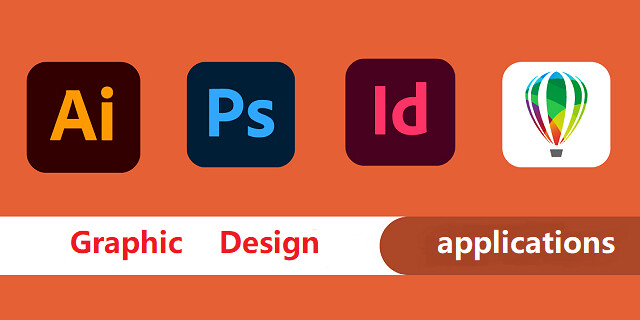
This is the largest and arguably most important part of a digital artist's tool stack.
Whether installed to run from a desktop computer or offered as a cloud-based service, these software applications enable graphic designers to create, edit, store, and manage their creative output: photos, images, videos, presentations, brochures, and other visual formats.
The Adobe Creative Cloud sets the standard for this tool type, providing a full suite of applications for creating and manipulating raster graphics (Photoshop), vector images (Illustrator), videos (After Effects, Premiere Pro), and different desktop publishing formats such as posters, magazines, brochures, and ebooks (InDesign).
Paid alternatives to specific applications in Adobe's subscription service include Serif's Affinity Designer (vector) and Affinity Photo (raster), CorelDRAW (vector), and the macOS-exclusive Sketch (vector).
Free tools with similar capabilities include GIMP (GNU Image Manipulation Program) for authoring and manipulating raster images and Inkscape for creating and editing vector graphics.
You can eventually bring out creative skills using Graphic design apps for editing, web design and video editing. As designers, you can focus on creating the best designs.
Is a graphic tablet necessary for graphic design?
Oftentimes, graphic designers will be toying with text, lines, and shapes, which do not require heavy use of hand-drawn graphics. As a result, it is not a necessary purchase, but it could make some of the more tedious tasks a little easier.
Drawing tablets provide more precision than standard mice while working with graphic design which is why it's a necessary tool for graphic designer professionals. It's much more natural than using a mouse to illustrate, paint or retouch photos .
Compared to the mouse, using a graphics tablet is similar to using a pen for writing or drawing. so It's More Natural. and the mouse can be get your hand cramped if used for a long time.
Since graphics tablet allows you to point at any point of the screen very fast, it cannot just make you draw or retouch comfortably, but faster as well.
Mouse does not have pressure pressure & tilt sensitivity. You'll absolutely need pressure & tilt sensitivity if you want your lines and brush strokes to have life and fluidity in them in them. with the drawing pad, Pressure controlled width, and opacity are amazeballs.
Connecting to your computer, the drawing tablet is compatible with the most used applications in the design world, such as Adobe Photoshop, Adobe Illustrator, Corel Painter, Krita, Gimp, Inkscape, CorelDraw, Corel Painter, among others.
Once you get a graphics tablet and get used to it, you'll can't imagine using the mouse for any sort of drawing & editing anymore (unless for very simple stuff maybe).
How can I go about selecting a graphics tablet?

While all tablets have similar advantages, not all tablets are produced equal.
The price of a drawing tablet will vary greatly—flat tablets (without a screen) are much less expensive than those with a monitor. Furthermore, some are more precise and have a wider drawing area, while others are small and have simple specifications.
So, the first decision you would make is whether you want a plain graphics device (without a screen), a digital drawing tablet with screen , or a tablet computer (iPad Pro or Galaxy Tab).
Also… developing hand-eye coordination while drawing on normal tablet, shouldn't take too long. It is probably matter of days to get used to it.
Which drawing tablet is best for graphic design?
Depends what you want to do and what you need. Wacom is a well-known brand that specialises in drawing tablets except they are expensive. I highly recommend Wacom Intuos series. If you have more budget, Intuos Pro or Cintiq is much better.
If you're looking cheaper alternative, XP-Pen is good. XP-Pen is very cheap and can get you the same quality of graphic tablet for a cheaper price. XP-Pen's digital pens are battery-free, super lightweight
XP-Pen is a fairly known brand now. They are a growing company thanks to the success they've had. A lot of people are opting to buy XP-Pen over wacom due to the price and this has grown XP-Pen fairly quickly. Wacom still owns the pro market. Functionality wise you won't notice a difference.
6 Best Drawing tablets for graphic design
I believe when a person should prefer a tablet that appears to be in middle range that covers major of features from superior range but also gets under a certain cost.
If you never had a drawing tablet before, you could start with a small tablet similar to XP-Pen Deco Mini7 . Then see if you need anything bigger.
XP-Pen Deco series is great, but if you have more budget, you can try Artist series drawing tablets with screen, because XP-Pen is great investation, will last forever until you become a professional.
1. XP-Pen Deco Mini7

For a designer with a tight budget, this XP-Pen Deco Mini7 small drawing board may be your best choice. It is compatible with Windows, Mac OS, Chrome OS, Android, and Linux systems.
You just have to connect the USB cable to the port of your PC and start using the pen as if it were the mouse pointer.
Its active area is 7 x 4.37 inches, it has 8 Hot Keys that have a preset configuration to speed your workflow.
Comes with a battery-free stylus which provides 8192 levels of pen pressure sensitivity, 60 degrees of tilt brush delivers more natural lines and strokes. The P05D Stylus has an ergonomic design with a silicone grip and is extremely lightweight, being comfortable for any designer.
This graphic tablet shares the same characteristics that the XP-Pen Deco 01 V2 A4 version have, but the only difference is that the drawing area is smaller, making it light enough to take it everywhere.
2. XP-Pen Deco Pro MW / SW Bluetooth

If you'd prefer a Bluetooth connection for wireless use, we recommend the XP-Pen Deco Pro MW / SW, which typically costs around $30 more than normal Deco Pro M / S Version.
Featuring a stylish and lustrous design, the graphics tablet is available in two different sizes - Small ( 9 x 5 inches )and Medium ( 11 x 6 inches )- with or without Bluetooth connectivity.
The eight shortcut keys and a double wheel design give you access to your most used commands and resources. Use the outer mechanic wheel to zoom in /out of your canvas, adjust brush size, etc, while the inner virtual wheel can be used as a trackpad or mouse.
Its pen has a pressure level of 8192 and a natural tilt support of up to 60 degrees so you can enjoy a more fluid and more natural drawing with accuracy and precision.
It also brings several elements to make your work more professional, such as 8 extra Pen Nibs, a drawing glove (two fingers), a pen holder and the manual for any questions you may have.
With a large surface and a high sensitivity stylus, the XP-PEN Deco Pro MW / SW is shown as one of the best graphic tablets of the moment.
3. XP-Pen Artist Pro 16

The XP-Pen Artist Pro 16 drawing tablet offers you 15.4 inch fully laminated screen with FHD 1920×1080 resolution allow you to draw directly on your graphic tablet screen.
99% Adobe RGB superb color space can ensure accurate colors when proofing and printing.
The super-responsive stylus equip a X3 Smart Chip which giving you the precision and control you desire. It have the Faster response and low activation force recognizes even the lightest pen strokes.
Made of high‑quality aluminum alloy material, hard and durable, has long service life, and easy to carry.
With its 8 custom keys and Multi-function wheel, your productivity will surely be increased.
If you have a creative idea you can use this drawing tablet at the same moment, and this drawing tablet offers you a great value for the money.
4. XP-Pen Artist 22 (2nd generation)

If you are a digital artist or graphic designer and you are looking for the best drawing tablet then you need to go for the XP-Pen Artist 22 (2nd Generation) .
Its 21.5-inch FHD large screen supports a wide range of colors, up to 90% Adobe RGB, allowing your illustrations to be much more colorful and crisp.
The battery-free stylus of this Artist 22 (2nd Generation) display tablet Features 8192 pressure levels and 60 degrees tilt sensitivity, achieving greater precision when drawing.
It has a support that adapts to the position and angle in which you draw, helping you to have greater comfort when drawing.
This graphic monitor works in any creative software as All Adobe Suite, Corel Suite, Autodesk Sketchbook, and more.
It allows you to work without space restrictions in your project thanks to its large size, giving you greater freedom to illustrate and edit images while enjoying the sharpness of colors captured on screen.
5. XP-Pen Artist 24

If you are looking for the best screen resolution on a graphic tablet consider buying the XP-Pen Artist 24 as it offers you a 2560×1440 QHD display and an active drawing area of 23.8 inches giving you an extraordinary drawing experience.
It also covers 127% of the sRGB color gamut displaying 16.7 million colors giving you great color accuracy.
XP-Pen Artist 24 also comes with a battery-free stylus pen with 8,192 levels of pressure sensitivity and 60 degrees of tilt action giving you a very satisfying drawing experience.
Built of durable, scratch resistant materials, Artist 24 attaches easily to your Mac or PC with HDMI and USB cables ( also supports a USB-C to USB-C connection ) and offers a truly natural experience to help take your creative ideas to the next level.
6. iPad Pro

A tablet that is used for everyday use and also for graphic design. By having your operating system (iOS) , RAM, ROM, and CPU, you can use it without the need for a computer.
It is totally light, aviliable in 11 inches and 12.9 inchess two sizes, and its portability allows you to make designs, edit photos and do any task from the place you prefer.
The iPad Pro for design is a great option, its ProMotion screen from edge to edge and the use of the Apple Pencil will allow you to carry out professional projects for up to 10 hours in a row.
Being also a standalone tablet, you can perform countless tasks outside graphic design, from surfing the internet to watching a movie.
when you want to save your projects in storage, you can do it quietly thanks to the large available space they bring, from 64 GB to 1TB.
Conclusion
You should find the right tablet for you from this list! Whether you're looking for a graphics tablet, pen display, or regular tablet.
Graphic design is a competitive and challenging field. Practitioners looking to future-proof their careers need to keep their design skills sharp and their knowledge of tools always updated.
Whether you have been a graphic designer for some time or have just found your way into this exciting field, these graphic design tablets can help you achieve your creative potential.
We hope that with our recommendations, you'll be able to get your creative juices flowing start your work of art in no time!
08:05 Publié dans Bons plan | Lien permanent | Commentaires (0)
12/10/2021
6 Best Graphics DrawingTablets for Kids

Does your child like to write or make notes often? Do they often draw or doodle on the walls or on any piece of paper they find?
Do your kid passionate about drawing and are you looking to capture their creations digitally?
Well, then you should think about getting them a writing board to encourage them to write or sketch more and prevent them from scribbling on the walls, or important work documents.
We know that the traces on paper are pure art but transferring them to a screen through a drawing tablet, it will allow people to save and share them more easily.
When it comes to encouraging creative kids you can’t go wrong with supporting their imaginations and letting them create what’s in their head onto a screen and a digital graphics tablet can help with that.
You are going in the right direction because in this article you will know the best drawing pad tablets for kids to draw and go from paper to screen like a professional.
Which Drawing Tablet is Right for Kids?
A drawing tablet is an excellent tool for artists to push the limits of their creativity. All drawing tablets are more or less easy to use and made for everyone.
In general, there are different types of drawing tablets. Each takes a different approach to the core challenge of helping you draw on your Windows PC or Mac as if you were drawing on paper.
1. Graphics Tablets

The traditional drawing tablet features a flat, featureless surface that you draw with a stylus, with the image displayed on a computer monitor.
Graphics tablets are still the most affordable drawing tablet category. Its main disadvantage is the feeling of "disconnection" between the drawing surface and the screen, although most people get used to this quickly.
Graphics tablets require your child to go through a learning curve in order to get good at them.
These tablets are often more compact and lightweight than their counterparts with displays.
2. Pen Display Monitors

Pen displays consist of a flat-screen monitor with a pressure-sensitive surface that you draw with a stylus. you can see what you're drawing without an additional monitor. Obviously, the LCD display helps you with an awesome drawing experience.
They don't have the disconnected feeling experienced with graphics tablets . However, you get a lot of cables between the screen and the computer, because you need to connect it to computer since it doesn't have its own CPU,RAM,ROM and operating system.
3. multi-purpose standalone drawing tablets

They are priced much higher than graphics tablets, since they have more features, come with a built-in OS, CPU , RAM, ROM and screen. they are more portable since they can be used on their own. such as an iPad or an Amazon Fire HD Kids tablet.
What distinguishes them from the above two kinds, is that they can have apps and games stored in them as well, making them multifunctional.
There is an easy-to-use parental control option. You can limit screen time, identify educational goals and curfews.
4. LCD writing Tablet & Doodle Board

These tablets provide only a simple drawing surface for doodling and sketching. Many, like the Richgv model, don't even have the capacity to save creations, just for Simple sketch, doodle and write.
It offers a one button erase function, and has an anti-erasure lock to help prevent accidental erasures.
There's no need to worry about cables, connections, and charging the device. That's all thanks to the long-lasting button batteries.
The screen does not emit radiations or glare, making it safe for kids' eyes even when used for prolonged periods.
What should you look for when buying a drawing tablet?
The best tablet to get for your child depends on their needs and preferences, as well as yours. You need to consider a bunch of factors, including the use case for the tablet, its features, size, battery life, warranty, price, and so on.
Here are a few things you may want to consider when choosing a drawing tablet:
Budget: how much money do you have to spend? Prices can vary wildly, so this could be a deciding factor for you.
Features: how extensive do you need the features of your drawing tablet to be? Can the display be simple or do you need a more specialised device?
Size: do you want something small and portable or something larger to set up at home?
Screen: do you want to draw directly onto the tablet's screen or plug it into your existing computer screen?
Working area: do you need a large area that allows for intricate work?
Resolution: Resolution is the number of vertical and horizontal pixels that the screen can display. The screen is sharper the higher its resolution, regardless of its size. for non-screen tablets, resolution is measured in Lines per Inch (LPI). Higher LPIs mean a higher resolution.
Pressure sensitivity: the pressure of your lines could tell the thickness of the lines. It's one of the key elements in digital art that could make the outcome look more appealing. You'll need greater sensitivity if the work is more detailed.
Stylus: Stylus is a key component when it comes to tablets. While some use batteries, others do not, and some are even wired. Wired styluses give you less control, and wireless is more flexible. Ones with batteries tend to be heavier than ones without.
Video connections: Tablets with a built-in monitor connect to the PC with a video connection cable and a USB connector. Although some of the latest models of graphics tablets use USB Type-C cables for the video connection, it is best if your computer also has at least one free HDMI port.
Battery life: the tablet's battery life is another noteworthy feature. Also, the batteries should be replaceable and offer a longer shelf life.
Benefits of a drawing tablet for kids
You might be wondering “does my child need a drawing tablet?”
Well, there are many benefits to giving young kids drawing tablets. The most obvious reason is that these tablets unleash the child's creativity. It allows the child to express himself or herself through art.
Another reason kids need drawing tablets is that it keeps them busy when you have things to do. The tablet is an immersive educational toy, so it keeps the child interested and excited. Also, it helps kids develop and learn new skills.
But finally, drawing tablets are a great way to save paper and pens, crayons, pencils, etc. You don't need to spend any more money on wasteful drawing resources. Plus, think about it this way: with a drawing tablet, the child can draw, write, color, read, play games (on sophisticated models) with one tool. The tablet replaces many toys and devices.
Frequently Asked Questions
Buying a tablet for drawing for your kids is not a simple task. It requires thorough research and understanding of how tablets work and then make the decision.
Are drawing tablets worth it?
If your child likes to draw, yes, a drawing tablet is definitely worth its price. You can start off by buying a cheap drawing tablet for less than $30. With it, your child can explore his/her artistic abilities. In time, the child develops a love and appreciation for art, which leads to more creative thinking and expression.
At what age should you give your child a drawing tablet?
It's recommended that you wait until preschool to introduce your child to a drawing tablet. This is when the child learns to scribble, draw, and write.
A LCD Writing tablet / glow pad used for doodles and scribbles is best for young kids under the age of 7. But for school-age kids, a regular tablet is more educational. Kids can be more creative and they engage with content more effectively. At this age, the child benefits from the educational aspects of a drawing tablet.
Plus, we suggest that you learn how to put parental controls if you're purchasing a full-fledged display tablet for your kids. playtime should be limited and if properly monitored the use of a tablet does not hinder the child's social development.
Should you go all-in and buy an expensive tablet?
Depends. If you are a parent trying to find a tablet for your kids, then it is best to stick to a budget tablet. By doing so, you invest a reasonable investment and learn if your kid is really interested in using a tablet. If they do, then it is awesome! If they don't, then you surely saved some money.
Sometimes it's hard to determine if a device is a toy or a truly educational device for your child. A drawing tablet is a combination of both. A real tablet like an iPad is much more educational because the child can do so much more with it.
You should only go all-in and buy an expensive tablet if you know what you are doing.
Does tablet screen quality matter the most?
The screen quality of a tablet is an integral part of any tablet. A poor quality screen can damage the child's eyesight. Choose a tablet with a high-resolution screen or an LCD screen.
A high res screen lets the child see the details well so they don't need to squint or pull the tablet very close to the eyes.
Also, it is easy to miss details on a poor or low-resolution screen. Many tablets boost specs but are not great.
With better screens, the kids are able to create more beautiful drawings and the colors are more vivid. That's why you should also learn about tablets before getting one.
Are tablet's screen bad for children's eyes?
Tablets are not bad for children's eyes per se. What's bad for them is spending too much screen time, that is time spent staring at a screen. This can lead to eye strain and possible eye damage in the long run. To prevent this, set time limits for your child to use the tablet and also make sure the brightness isn't set too high.
What is the role of the stylus pen?
In most cases, the tablet comes with a stylus pen. This is an essential accessory because it is what the child uses to draw and write on the screen. Look for pens that the child can hold comfortably.
Also, many tablets come with multiple pens of different sizes and styles so kids can create all kinds of lines, shapes, and textures. These are handy for youngsters who get bored easily.
6 best xp-pen drawing tablets for kids
If your child is old enough to understand a computer, then the drawing tablet might be great for them. It is intended for older kids who understand the basics of working with a computer.
You can fire up a nice drawing app, it could be a program specifically made for children, but you'd be amazed at how much fun they can have with just MS paint or another drawing tool.
The drawing tablet is a useful device no matter whether you're a designer or just an amateur. There can be many different choices on the marketplace for a drawing tablet.
The question is which one to choose. When it comes to graphics drawing tablets, Wacom is perhaps one of the most popular. For the first-time experience, we recommend the XP-Pen tablet. It works great as a kid tablet as well.
It's difficult to argue against Wacom, which produces high-end drawing tablets that are superior in every way. Getting a Wacom Cintiq or any Wacom intuos is a fantastic choice if you're searching for a professional or even an amateur tablet for your digital work.
While XP-Pen still offers professional-level tablets, their prices are more suited to mid-level and below artists. That is simply because they are more affordable while remaining highly functional. Whether your kids are just starting out or have been a professional for quite some time, XP-Pen has a tablet for your kids.
1. XP-Pen Star G430S / Star G640

The XP-Pen Star G430S / Star G640 can be called the best drawing tablet for kids as it combines several valuable features as reasonable price and is designed to serve your kids for many years.
It works great for beginner users when your kids improve their drawing skills. These two tablets has a slim design of 2mm thickness.
The two devices are rather compact – active area of star g430s is 4 x 3 inches and Star G640 is 6 x 4 inches , thus you can easily take it with you while traveling.
It comes with a battery-free stylus that features a side button to quickly switch between pen and eraser functions. Its stylus has 8192 pressure sensitivities and a resolution of 5080 LPI.
There's a possibility to edit, write, or convey ideas during video conferencing so you can use it yourself as well. It can be easily connected to a PC or Mac and can be used with any art software. It is good for photo editing and animation.
It is recommended for drawing, sketching, painting, and gaming of OSU. Still, there is one considerable issue – the two small version can feel a bit cramped soon. you might want a large one.
2. XP-Pen Deco Mini4 / Deco Mini7
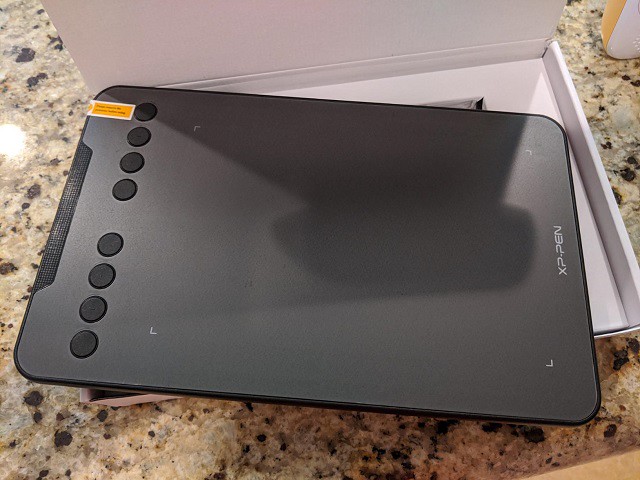
There is a 4 x 3 inches ( Deco Mini4 ) / 7 x 4 inches ( Deco Mini7 ) sketching area and it is slim ( deco mini4 is 8mm thickness and deco mini7 is 9.3mm thickness ) and lightweight for easy portability.
Additionally, Deco Mini4 has six express keys and Deco Mini7 has eight hotkeys that make shortcuts personality easy.
The battery-free stylus provides 8192 levels of sensitivity. in addition,the stylus of Deco Mini7 is Design with tilt sensitivity which can make the strokes look more organic.
It is the tablet that supported by Android , Chrome OS,Windows and Mac OS. We also recommend considering an extra wire-free wireless model of Deco Mini7w to simplify usage.
As an added, bonus, it comes with three software to select one to enable graphic drawing, photo editing, and comic manga your somewhat older child might be into.
This tablet helps children perfect their drawing skills. It's especially useful if your child loves art and is talented. The child can even use this tablet to create artwork for sale as he/she grows in confidence.
3. XP-Pen Deco Fun

The XP-Pen Deco Fun series are available in XS - 4.8x3", S - 6.3x4" and L - 10x6.27" three sizes and features four stylish colors of Classic Black, Space Blue, Apple Green, Carmine Red to select from.
It comes complete with an advanced, battery-free stylus that allows for uninterrupted drawing and playing. It boasts 5,080 LPI , 60 degrees tilt sensitivity ( the smallest version of XS - 4.8x3 doesn't support this function ) and 8192 levels of pressure sensitivity.
With a very affordable price tag, it's an affordable option for those wanting a drawing tablet, and the quality craftsmanship associated with the brand, as well as the ease of setup and use more than justifies that price.
It is suitable for use with OSU! gaming, document signing, casual artwork, editing, inking, sculpturing, and more.
If your child wants to learn digital art, this is the perfect tool for beginners. It allows kids to express their artistic talent but it also looks professional, so they're motivated to practice and work hard.
4. XP-Pen Deco 01 V2

It comes with 8 customizable keys for your favorite shortcuts. It's also portable, but still has a wide area of 10 x 6.25 inches where you can draw or write.
It offers 8192 levels of pen pressure, and comes complete with a battery-free stylus. The innovative tilt control system provides improved pressure detection for more accurate cursor positioning and a more realistic drawing experience.
The XP-Pen Deco 01 V2 drawing pad is now fully compatible with Chromebooks, Windows, Mac and select Android devices. Kids can connect the device to android or chrome OS devices using the included Micro-USB or USB-C adapters and draw with their favorite apps.
We recommend this tablet because it can last them for several years and it's great for them when they're beginners but also excellent when they are skilled illustrators.
It has very good ratings with thousands of people reviewing it, which we think goes a long way in convincing people to make the investment.
5. XP-Pen Artist 12 Pro

This one is seriously more expensive and you'd probably only give this to your child that's getting serious about digital art.
But for those with a bit of a budget and a kid that shows real signs of digital artistry, this is the tablet for you.
This tablet allows users to paint, sketch, and design directly on the tablet providing a seamless creative experience. The high-quality glass enables high precision drawing.
The screen is 11.6”. With a 1920 x 1080 resolution and 72% NTSC color gamut it provides sharp graphics and visuals. The glass is fully laminated with the screen that reduces parallax to ensure the best drawing experience. notice that the model of XP-Pen Artist 12 ( not pro version, 1nd Gen ) is non laminated .
It has an 12.9 mm thin design, 6 express keys and a red scroll wheel for shortcuts. User-defined buttons and multi function scroll wheel put time saving shortcuts, modifiers, scrolling, zooming, and more at your fingertips.
The stylus provides 8192 levels of sensitivity and ±60 levels tilt recognition. It also comes with a high quality pen holder where you can store it when it is not in use.
This tablet is great for left-handed and right-handed users, so children can maneuver the device easily. They can practice drawing and sketching at all skill levels. However, we recommend this product for older kids because it requires quite a lot of tech knowledge.
6. XP-Pen Artist 12 ( 2nd Gen )

The XP-Pen Artist 12 (2nd Gen) with an 11.9-inch fully laminated screen is a portable device that can satisfy your children's drawing needs.
The small model comes with a 1920 x 1080 FHD resolution and can display 94% of the Adobe RGB ( 90% NTSC / 127% sRGB ) color space. which perfect for the most demanding painting and retouching jobs.
It is supplied with XP-PEN's Advanced digital Stylus that is equipped with the X3 Smart Chip. the New pen tip sensor technology lowers activation force and captures every nuance of pen pressure.
This kids draw pad reaches 8192 pressure levels and ±60 levels tilt support , providing a high level of precision and to draw.
XP-Pen Artist 12 (2nd Gen) is available in a range of 4 striking colors of Black,Green,Blue,Pink to suit any surrounding. Also It is developed with 8 hotkeys to adjust necessary functions.
It can be plugged into your laptop or desktop via USB-C connection and works with other software, including CorelDraw, Corel Painter, Illustrator, Photoshop, Paint Tool Sai, SAI, and more.
Although built for professionals, it is still great for children who love to express their creativity through art.
Conclusion
Almost all kids like to draw so why not encourage your creative kids and develop their artistic skills with a digital drawing tablet like the XP-Pen.
A drawing tablet is an awesome gift idea for that kid that has everything. it's a great product to develop a kid's creativity with technology.
My Son has loved drawing for several years now and I enjoy seeing her creative mind come to life on the screen.
I'd rather he be using her imagination with a XP-Pen tablet than watching TV or just playing video games.
Are you ready to get your little artist off to a great start?
Remember to select a tablet that keeps the child interested and creative.
08:58 Publié dans Bons plan | Lien permanent | Commentaires (0)