13/03/2020
Mother’s Day 2020: Use XP-Pen Drawing Tablet UK Store Deals, discounts to honor mom on her special day

XP-Pen offer sales and coupons to celebrate the Mothering Sunday 2020 in the UK
Mothering Sunday (which is sometimes also referred to as Mother's Day) is a day set aside to appreciate and pay homage to our beautiful mothers and all the wonderful mother figures in our lives. It falls on the fourth Sunday in Lent, exactly three weeks before Easter Day. This year of 2020 , Mother's Day will fall on Sunday, March 22 - the fourth Sunday in Lent.
The origins of Mothering Sunday in the UK begin in the Middle Ages, when children who had left their families to work in domestic service were allowed to go back to their home church - or "mother church" as it was known.
Want to put a big smile on Mom's face this Sunday ? Still haven't bought Mom that special something yet for Mother's Day? Don't worry—the clock may be ticking, but time hasn't run out just yet. If you're looking for a gift to show Mum how much you care you can't go wrong with this news .
As Mother's Day approaches, retailers start launching Mother's Day sales and coupons for flowers, jewelry, apparel and more .
Some of the best gifts for artists will appeal to their artistic and creative nature, or make their job a little more fun or comfortable. Graphics tablets come in all shapes and sizes, and they make great gifts for digital artists.
Mother's Day are the perfect time to show some lovin’ to your professional or amateur artist mother with gifts that show you care.
show her how much you appreciate her talent, or help empower her to create something she haven’t been able to make before.
In honor of moms everywhere, XP-Pen - the Brand of drawing tablets are helping celebrate Mother's Day with discounts and specials. From March 13 until March 23, this famous manufacturer is offering a limited selection of items discounted up to 23 percent, with pen display monitor prices starting at just £199.99 . The XP-Pen UK online store has a simple Mother's Day gift guide - https://www.storexppen.co.uk .
With these discounts, you’ll be able to save a good chunk of budget! so you can definitely have fun during this sale.
You don't have to spend big to get the best Mother's Day gifts out there, thanks to these incredible deals and sales happening at your favorite stores right now through Mother's Day weekend.
The 6 best drawing tablets deals and sales for Mother's Day
1. Take 20% off at XP-Pen Artist 22E Pro Display Tablet

Looking for a real treat? If portability and budget aren’t an issue, think about making this investment in the ultimate tool for your workstation, and become the envy of every digital artist. The responsive 22″ screen will allow you to paint incredible details, and is perfect for artists that miss working on large canvas or paper. this gigantic tablet also allows you to adjust its position for your comfort.
The 22-inch screens ensure world class clarity where you can view every single detail and pinpoint acute errors. It comes with total 16 customizable shortcut express keys on the left and right side, which can adapt to your creative working style and customize its functions accordingly.
Whereas, the Artist 22E Pro are available in complete HD resolution (1920 1080 pixels) and accuracy up to 78~82 percent Adobe RGB. The pen has precise pressure sensitivity, with little to no virtual lag . The downsides are that the stylus need rechargeable .
the tablet monitor is compatible with creative software such as Adobe Photoshop, Illustrator CC, Corel Painter, Manga Studio, Autodesk Sketchbook and 3D Max to name a few.
2. Save 20% off on the XP-Pen Artist 12 Pro Pen Display

XP-Pen surprised the world months ago by releasing Artist 12 Pro, the most affordable luxurious graphic tablet with interactive pen display, allowing artists to draw on screen like they do on paper.
With an 11.6-inch display, artists are given more than enough room to create anything they want. In addition to that, it offers more than needed pixel display with a 1920×1080 resolution.
Artist 12 Pro monitor will display around 72 percent of the NTSC color gamut. This capability is fine for most people—72 percent of NTSC is roughly equivalent to 100 percent of the sRGB color gamut.
The addition of a laminated screen is a nice addition and really reduces parallax. the pen has tilt support , using is also really good and jitter free.
One more key feature it has is an intelligent stylist. The stylist serves more fast-paced artist that want to multitask while they work. Although it has simple features, it more than delivers as far as expectations are concerned.
3. Save 20% at xp-pen artist 13.3 pro Tablet Monitor

I was pleasantly surprised by the XP-Pen Artist 13.3 Pro . It's one of the better 13" pen displays out there. It does everything really well.
This 13.3-inch display has 1920*1080 resolution and reaches to 88% NTSC color gamut, providing better painting experience for the user to work on.
With OGS full lamination technology, this HD display terminates parallax, makes it suitable for drawing, photography, and design. The Type-C port offers many conveniences and neat for your creation.
Comes with 8192 levels of pen pressure with ±60 pen tilt support, allowing you to have advanced pen performance; Battery-free pen PA2 , no longer need to worry about charging.
4. Take 20% off at xp-pen artist 15.6 pro graphics display

One of the finest features of the XP-Pen Artist 15.6 Pro is its red dial interface that will elevate your digital creativity tenfold. Designed for smooth and efficient functioning, it will enable zooming in and out of the canvas and scrolling up and down, at accelerated speeds.
The 15.6" display has a resolution of 1920×1080 pixels, so you can view your work with extreme clarity. As opposed to its previous iteration, the XP-Pen Artist 15.6, the Pro features 8 completely customizable shortcut keys that you can use to suit your preferred style.
The tablet has key features such as a myriad of color options (16.7 million brought by 120 percent sRGB) to enhance and brighten your creations. Its impeccable visual effects can be viewed at varying angles (from -89 degrees to +89 degrees) while ensuring high quality images and natural colors.
You can experience smoother lines and brush strokes with the XP-Pen Artist 15.6 Pro’s 60 degree tilt and natural display. Its full-laminated technology combines the glass and screen seamlessly. The PA2 Battery-free stylus comes with pressure sensitivity of up to 8,192 levels for increased productivity and improved performance.
5.Save up to 23% xp-pen deco pro digital graphic drawing tablet

XP-Pen have a fantastic line of middle-to-quite expensive products and the Deco Pro is just one of them, which manages to bring high-quality and affordability to an even level, with a bunch of great little additions that are a must-have with any kind of tablet.
Above everything else, what the Deco Pro Drawing Tablet prioritizes is the size. It makes sure to give artists plenty of room with its ultra-large 11×6 / 9×5 area. This is in combination with a type-c design and a digital stylist that offer a convenient user-interface. There are smaller perks that add to its effectiveness such as computer-integration technology, indicator lights, and special artists gloves as well.
There are 8 customizable shortcuts and double wheel design that gift you a wide range of control and makes operating the tablet easy-peasy, while the battery-free stylus pen is both environmentally friendly and convenient and comes with the widest range of sensitivity levels that allow you to get the most from your pen.
the pen supports over 8000 levels of sensitivity . This pen has been created to feel as close to a real fountain pen or pencil as possible and achieves it by providing incredible tilt response all without that irritating lag.
It’s a great option for editing, sketching, designing, or just playing around, all while being compatible with Windows, Mac, as well as the very best photography studio software to make any transitions easier than you thought possible. This makes it a great professional tablet, and also comes with enough cool stuff that the experienced artist will find a lot to love with it .
6. Get up to 22% off XP-Pen Note Plus smart writing pad digital notebook

this is a smart notebook that brings your physical sketching into the digital realm.
You can easily transform your hand-written information into digital format with the high-accuracy electromagnetic technology. This will save a real record of every document into the digital format along with magnetic charging capabilities.
Export options include JPEG, PNG, and animated GIFs, where the exported GIF shows the drawing/notes/whatever from start to finish. Oh, and PNG exports as layers, so you can edit easily in your favorite image manipulation software when you’re back at your computer.
The moment you will switch on handwriting recognition option, it will instantly distinguish between words in different languages, be it Chinese, French, Italian, Japanese, Korean, Spanish, Portuguese, and German. Not only content, but it can also separate the doodles from the words in images as well as articles. The tablet boasts high-capacity storage to download and save offline data, it can save 50pages to offline notes, allowing you to easily record everything instantly.
oreover, you just have to open the notepad and close it, XP-Pen Note Plus automatically switch to sleeping mode that can last for 50days on the standby mode. Isn’t it amazing? The tablet is also compatible with A5 size note that enable you to write, and make the transmission of data from ordinary paper to digital format. For data transmission, you can connect your Note Plus Smart Note Pad with your device and accomplish the process transferring.
The tablet is compatible with Android and iOS, but not Windows, it is the perfect tablet for on-go designers!
Conclusion
While this holiday, which falls on Sunday, March 22 , is the perfect opportunity to treat your mom (or that awesome person in your life who feels like a surrogate mother) to a great gift that'll help them know how much they mean to you .
A digital drawing tablet will easily last you years and hence is a huge investment. Especially display-style tablets that come with screens for you to draw, sketch, doodle, paint, edit images etc. While they may lean towards the expensive side, they’re extremely useful for artists who are heavily involved with digital work.
Digital art is a trend that does not seem to be going away any time soon. Your mother can be a seasoned digital artist or completely new to the process. The market is available and ready to help you with any drawing, editing, or animating needs. Take the time to consider what your mother require to suit her needs as an artist and your budget.
08:12 Publié dans Cuisine | Lien permanent | Commentaires (0)
25/07/2018
XP-Pen Artist 15.6 review: A Interactive Pen Display drawing tablet monitor for designers
Hello everyone!
This time I want to share my experience with the display tablet XP-Pen Artist 15.6.
I bought this some weeks ago and I had some time to try it and here is my review!
The XP-Pen Artist 15.6 is a display tablet. This means you can directly draw on the display! This is cool, because I found it quite hard to draw on a tablet while looking at the display of the laptop.
This one only costs £399.99 on https://www.amazon.co.uk/XP-Pen-Artist15-6-1920x1080-Grap... currently.
The specifications:
Product Dimension: 443 x 280 x 12.6 mm
Thickness: 11 mm
Active Area: 11.8 x 7.5 inches, 15.6 inch diagonal
Resolution: FHD 1920 x 1080 (16:9 ratio)
Display Type: IPS
Pen Type: Battery-free
Pen Buttons: 2 side buttons, no eraser
Pen Tilt Sensitivity: None
Expresskeys: 6 buttons
Multi-touch: No
Pen Pressure: 8192 levels
Resolution: 5080 LPI
Display Color Gamut: 75% Adobe RGB
Visual Angle: 178°
Power Output: 5V DC, 2A (max)
Power Input: 100 to 240VAC, 50/60Hz
Other features: Can display 4K content dithered to 1080p.
Artist 15.6 Official Site: https://www.xp-pen.com/product/60.html
Package Contents
1x Pen display
1x Passive pen
1x Pen Stand
1x 3 in 1 Cable
1x CD drive
1x Quick Guide
8x Replacement Pen Nibs
1x Cleaning Cloth
1x Anti-fouling Drawing Glove
1 x HDMI to Mac Adapter Cable

XP-Pen is an artist specific company which only makes artist supplies such as tablets and light pads. They are the only Wacom alternative that I have come across which offers battery-free pens consistently for all their graphic tablets. Not all of their drawing monitors use battery-free pens though.
Personal Notes
-XP-Pen is fairly established company alongside Huion, so they are quite trustworthy.
-Their graphic tablets are all quite good and the “age” of each tablet is fairly easy to figure out as they are named in order from oldest to newest (ex. Star 03 is older than Star 04).
-Their drawing monitors are all quite respectable, but I have heard that the monitor colours are not very well calibrated out-of-the-box.
-XP-Pen is currently the only company which offers company-developed Linux drivers (still in beta testing). Wacom's Linux drivers are community-developed, and are not actually official drivers, so XP-Pen is the first to do this.
Is XP-Pen worth looking at for drawing monitors?
-Yes.
Here is how the packing looks like:

When opening it, I was so surprised about all the accessoirs inside! There's nothing missing: You get a glove, a tissue, a lot of cables and adapters!
And there's already a matte screen protector on it.
I didn't find it hard to put all cables together. There is an instruction inside and if everything fails, there are many videos on Youtube.
It's great that the tablet has a USB-C connection and if your PC gives it enough power, you don't need an external power source! This means it can be quite portable!
Important: Please deinstall all old drivers (e.g. from Wacom) before installing the most current one from the XP-Pen website.
And mind that the resolution of the display tablet is the same as your display from your PC. In my case, it's 1920 x 1080.
After installing the driver and putting all together, you can adjust the tablet like the pressure sensitivity and the express keys.
Now my workplace looks like this:

Mind that there is NO stand included! But it doesn't matter because I simply bought a cheap one from Amazon. You can use any stand for a 17 inch laptop.
The pen is made of plastic, has a triangle shape and has a light weight. It can't roll away on the table.
It has 2 adjustable keys like you know from Wacom and like the Wacom one, it's a passive pen. It means you don't have to charge it ever!
Compared to Wacom's pens, it has no rubber grip and it's slimmer. Honestly, I loved the one from Wacom, but well... it's a matter of taste.
Have a comparing picture:

But the most important thing is: It works!
You can draw well on the XP-Pen Artist 15.6.
I use it with Clip Studio Paint and Paint Tool Sai and both work very smooth!
With over 8000 levels of pressure sensitivity you can work properly!
I found out that I have to put more pressure on the pen to make visible strokes or use a bigger brush, although I put it on "soft" in the settings. But it's not bad to me.
And I also noticed a slight parallax because of the thickness of the display. That's the distance between the tip of the pen and where the cursor is. The parallax is around 1mm which is not much. But you have to get used to it.
With callibration you can minimize it.
The matte screen protector is practical and good it's already on the display. We all know how hard it is to put a screen protector without any bubbles and dust! ^^;
For many artists, a matte protector is good because it is anti-glare and you get a paperlike feeling. However, because of its texture it eats the nibs quite fast!
I personally prefer clear ones, but this is also a matter of taste.


Screen quality
The screen colours on this tablet do not come calibrated, so I suggest that you run Windows Colour Calibration a few times to manually calibrate it, or use a colorimeter. I used a ColorMunki Display with DisplayCal to calibrate mine.

To change the monitor colours through the monitor settings, you have to go to the Color tab in the monitor settings, click Color Temperature, and scroll down to User and select that. Otherwise, the individual RGB adjustment sliders are greyed out and not adjustable. You could probably just use the sRGB mode in the monitor settings if you can't be bothered to try calibrating it.
Turning on Gamma in the monitor settings also helps to improve the colours on screen. Gamma was turned off by default when I received it.
I mentioned this in the “How good is this tablet?” section before, but the IPS screen is not as good as it could be on the XP-Pen Artist 15.6.
The selling point of an IPS screen is that you can view the exact same colours from all viewing angles. The colours on screen should look the same whether you look at the screen from directly in front or from the side.
However, the XP-Pen Artist 15.6 Drawing Monitor screen colours look washed out when you move your head to view the screen from fairly shallow angles despite being an IPS screen. You can see the colours getting washed out in the photo above.
I can certainly understand why it's not perfect considering it was released around 1+ years ago, but for artists I would suggest a proper all-angle IPS screen for accurate colour reproduction, so this tablet somewhat fails in that regard.

Disregarding the somewhat aged viewing angles, this tablet has a decent colour gamut of 75% Adobe RGB using DisplayCal and a ColorMunki colorimeter. Nothing particularly special, but certainly nothing to scoff at either.
Overall, the screen quality is not bad, but it feels like the age of this tablet is starting to show with the subpar viewing angles. Certainly use-able, but not ideal.
Tablet drivers
The tablet drivers are pretty easy to install. Just go download the latest version from xp-pen.com and remove all other tablet drivers you have on your computer before installing it.
Once you install the drivers, an icon should automatically appear in your System Tray which looks like the above. You can access the tablet settings by clicking on that. (The System Tray is the area on the taskbar by the clock.)
If the installer doesn't automatically prompt you to restart your computer after the drivers are installed, I recommend that you do anyways to allow the Windows files to properly integrate into your system.
In the Info tab, you have the option to hide the icon in the system tray and turn on/off Digital Ink (also known as Windows Ink).
If you accidentally hide the icon, you can find the tablet settings by searching for tablet settings, or looking for the tablet settings in the Control Panel.
The Digital Ink option is usually best left off, but certain programs such as Photoshop need it turned on for pen pressure to work. If your pen pressure isn't working in a program, the first thing to try is turning on/off the Digital Ink option.

In the Monitor Setting tab, you choose which monitor your tablet is mapped to. That's all.
In the Button tab, you can choose which functions your pen buttons are mapped to and the speed of double clicks.
Unfortunately, the buttons cannot be mapped to anything aside from right, left, middle mouse click, and the pen/eraser toggle.
In the Pressure tab, you can change the lightness or hardness of the pen pressure and test it.
The pen pressure starts at the lightest it can be though, so you can only increase the pen pressure to require heavier presses. I had no problems with the default light setting.
In the Calibration tab, you can calibrate the cursor using 4-point or 9-point calibration.
I personally do not see the point of calibrating the cursor on a drawing monitor as I find it is simplest to understand where the cursor will be by keeping the default machine calibration, in other words, cursor 90 degrees directly under the pen.
When you calibrate the cursor, you are basically forcing yourself to only be able to work with your head in a single spot so that the cursor appears directly under the pen from that angle. If you move your head even a little bit and look from a different angle, the cursor will no longer be where you expect it to be.
On the other hand, if you get used to the default machine calibration, you can draw the same no matter where your head is in front of the screen because the location of the cursor is constant in relation to the pen.
Overall, the drivers for the XP-Pen Artist 15.6 are quite basic, but they have everything you would need for drawing on the tablet.
The drawing experience!
The drawing experience on this tablet was quite good for a tablet that was released 2+ years ago. Drawing on a smooth glass screen was not a bad experience at all, and the pen input as well as the pen pressure were smooth and predictable.

I only truly test my tablets on Clip Studio Paint because that's all I use. You should contact XP-Pen support directly if you want to know if the tablet is compatible with the drawing program you use, but most major drawing programs should be compatible. Their customer support is also very kind so there's no need to be afraid of contacting them directly.
You can see an extremely slight wobble in the lines I drew with a ruler on the testing page. The wobble is extremely minimal so it shouldn't have an effect on your drawing. The pen pressure is extremely smooth as well.
There were no problems regarding the tablets performance at all.
Regarding the temperature of the tablet, no parts of the screen become even close to unbearably warm. The bottom middle area becomes slightly warm compared to the rest of the screen, but that is all.
There were no problems regarding extended use of the tablet.
Another issue I had with the tablet was that FHD resolution of 1920x1080p actually looks kind of pixelated on a 15.6-inch monitor. FHD resolution is fine on a normal 15.6-inch monitor because your face is actually quite far from the screen while typing/working/gaming. However, on a drawing monitor, your face gets really close to the screen so the pixels become quite apparent, especially on a super clear glass screen with no texture like on the XP-Pen Artist 15.6.
The reason that this was never a problem with the Wacom Cintiq 22HD (which also has FHD resolution on a 22-inch screen) is because of the texture and how it blurs the actual screen below it. Because of the blur, no one sees the pixelation in the first place so no one complains about FHD resolution being too low for the Cintiq 15.6s 15.6-inch screen!
Overall, I couldn't actually find an issue about the drawing during my drawing.
To sum it up, there are following pros (+) and cons (-):
+ the unbeatable price of £399.99.
+ almost 16 inches, which is a good size to draw on
+ feels like it has a good quality
+ so much accessoirs like adapter, glove, tissue,...
+ Full HD resolution 1920 x 1080
+ 8192 levels of pressure sensivity
+ passive pen that doesn't need batteries or charging
+ if your PC gives enough power, you don't need an external power source
+ light and compact device
+ 6 adjustable express keys on the device and 2 on the pen
There also are things, which I don't directly consider as cons, but you have to be aware of them before buying:
- pen is light and feels a bit "cheap" compared to a Wacom pen
- slight parallax of 1mm, can be corrected by callibration, but is still there
- Sometimes the pen doesn't react on the edged below (e.g. at the task bar) immediatly. Then you have to put the pen away from the edge and then it works again.
- The matte screen protector eats the nibs so fast!! Luckily, you can buy extra nibs quite cheap.
- different colors on the XP-Pen Artist 15.6 pen display tablet monitor than on my laptop monitor, needs a bit callibration
- no included stand, but you can buy from any other brand
- NO pen tilt
- NO eraser on the pen
- just one year warranty
But all in all, you get a solid drawing device for a fair price!
I personally like this display tablet because either I can live with the cons or I don't miss them.
I didn't use a Wacom Cintiq long enough for a proper comparison, but regarding the price difference, I would have compared apples with pears.
In my opinion, this is a good drawing device for hobby or semi-professional artists! Since I'm no professional artist, I don't know if it would match their expectations.
But I also wouldn't spend over $2000 for such a gadget.
The support is nice and helpful. I contacted them before because I was afraid of getting the same experience with a bad support again. But they are very nice and understanding!
Maybe there is no "Wow" feeling like when I first touched a Wacom Cintiq, but this is a matter of mind, I guess. You don't need an expensive tool to make great art, please remember!
In the end, it's the artist behind the device or tools!
I hope, this review helps a bit!
05:38 Publié dans Cuisine | Lien permanent | Commentaires (0)
31/05/2018
Best Graphics Tablet XP-Pen Artist 16 pro for Drawing and Sketching in the UK
Graphics tablets are standard fare in a photographer's arsenal of retouching tools, but could a pen display make retouching even easier?
I'd heard great things about XP-Pen's Artist 16 Pro drawing tablet so imagine my excitement when it arrived at my doorstep.
And after some time with it I was not disappointed!
At a really reasonable price the 16 Pro packs enough punch to compete with much more expensive products on the market. It's definitely a quality tablet for artists with lots of extra goodies to boot.
In this review I'll cover my impressions of the tablet, what you get with it, and how well it'll work for digital artists of all skill levels. But first let's cover the main specs and what you get in the box.
Specs
Dimensions: 16″ W x 10″ L x 1.1″ D (without stand)
Active area: 13.5″ x 7.6″
1920 x 1080 resolution
8 Express Keys
Response Time: 14ms
What's in the Box
Artist 16 tablet display
Mini-DisplayPort to HDMI adapter
USB cable
HDMI cable
2x Stylus pens
2x Pen charging cables
8x Replacement nibs
Stylus penc ase
Power brick
Cleaning cloth
XP-Pen drawing glove
Manual + flash drive with drivers
Availability
You can find the XP-PEN 16 Pro drawing monitor tablet on Amazon UK at https://www.amazon.co.uk/Artist16-Graphics-1920x1080-pres...

The Artist 16 Pro by XP Pen is a 1080p, 15.6" display that has a 178° viewing angle, with a color gamut that is up to 92 percent Adobe RGB accurate. It comes with two rechargeable styluses—complete with eight additional pen nibs and holder—an adjustable display stand that was pre-mounted (less work for me,) a partial glove for your working hand to keep the monitor clean, a cleaning cloth and all the requisite cables including an adapter for Mac. The kit also includes a USB thumb drive with the software driver, but the quick start manual mentions also being able to download the latest drivers via the website, which is what I did. The color of the display wasn't quite right out of the box, so I calibrated the screen for color and contrast after installing with my X-Rite ColorMunki, and went right to work.
The Good Stuff
The screen is matte, which means I don't have to deal with any reflections from windows or room lighting. I work in my basement, and the windows can throw some distracting reflections on my iMac screen at certain times of day. The XP Pen display handled my downstairs lighting and windows like a champ. The matte screen made a big difference.
The screen has a texture like fine-grained paper, which feels natural beneath the pen nib and allows for that little bit of ‘grab' that stops the stylus from sliding around on the screen.
The eight customizable express keys make using the display apart from the keyboard much easier. The express keys make basic actions, like zooming in and out or changing brush size, much faster, but I still needed the keyboard close by for things like cloning.
The adjustable stand gives me room to change up the angle I'm working at, which is handy for keeping me from becoming stagnant and allows me to change things up when I adjust my desk from standing to sitting.
If I needed to look at my larger iMac screen or give my neck a break from the angle of looking down at the screen, I could treat the Artist Pro like a tablet and work from my monitor.
No lag. The pen worked in Photoshop as smoothly as anything else I've ever used.
Pen pressure made doing things like drawing in eyelashes or hair easy and quick. Unlike dodging and burning where I needed to see the skin beneath the nib, being able to place the pen nib exactly where I wanted to draw in a hair was helpful.
The size of the display is a nice balance between being big enough to work on, but not so big that it stresses my arm from making too many large movements.
The price point is pretty outstanding for what you get.
Initial Impressions
While XP-Pen offers two 15.6” pen displays (the Standard and the Pro), the Artist 16 Pro has a higher quality display with stronger, more vibrant colors.
It also has a custom anti-reflective coating designed to reduce glare. This means you can work easily under bright light or in direct sunlight.
The tablet boasts an HD display of 1920×1080 and comes with an improved, rechargeable pen that supports 8,192 levels of pressure sensitivity.
The Artist Pro 16 ships with an HDMI cable, a reachable pen in a travel case with 8 spare nibs, a USB cable, an artist's half-glove, dust cloth, and a power brick.
There's also a mini display adapter just in case your computer doesn't have an HDMI port. Very convenient.
The tablet comes mounted on an adjustable stand so there's no need for assembly.

The first thing I noticed when I pulled the XP-Pen out of the box was the weight. It's much lighter than you would expect for a tablet of this size.
It has 8 Express Keys on the front that can be easily programmed using a drop-down menu within the Tablet software that installs with the drivers.
I found that all the defaults worked well for me, but they are super easy to change.
I rely heavily on hotkeys for digital painting and having these is a big plus. They really streamline the workflow and keep me from having to switch back and forth between the tablet and the keyboard.
The Express Keys are flush with the surface of the tablet and unobtrusive. I was worried that these buttons would feel cheap and be noisy, but that's simply not the case.
They make almost no noise when pressed and feel good to use in a regular workflow. The two buttons in the middle have raised nibs so that your fingers can easily navigate without taking your eyes off your work.

Besides the Express Keys, the drawing tablet has a row of buttons along the side just like a normal monitor.
With these you can adjust the brightness, color, contrast, and other settings. I love this because I tend to find a lot of screens are too bright for my taste. It was easy to bring the brightness down to a comfortable level with the press of a few of buttons.
These buttons, however, do feel a little clunky. But seeing as you shouldn't need to use them very often I don't think it's an issue.
The tablet is mounted on a heavy-duty adjustable stand. There's a small lever that you pull to unlock the stand which allows you to set the tablet to any angle between 15 and 85 degrees.
What's great are the rubber grips on the feet that keep it from sliding across the desk. I've heard some artists complain that the stand would slide on them as they worked, but I didn't have this problem.

The stand is, however, quite bulky and raises the tablet a few inches from the surface of the table.
Depending on your set up this may or may not be comfortable for you.
The good news is that the stand is removable in case you want to lay it completely flat on the table. It's held in place by a few easily removable screws.
And because the cables plug into the side of the drawing tablet you can lay it flat without a problem.
Installation
The setup process was painless.
In the box was a flash drive with instructions for downloading and installing the necessary drivers.
I noticed that XP-Pen had recently updated their drivers for this product. That's usually good sign as it means a well-supported product that's kept up-to-date.
I plugged in the power cord, the HDMI and USB cables, and connected the tablet to my Windows computer. I should add I'm running Windows 10.
I downloaded and installed the drivers right from the XP-Pen website.
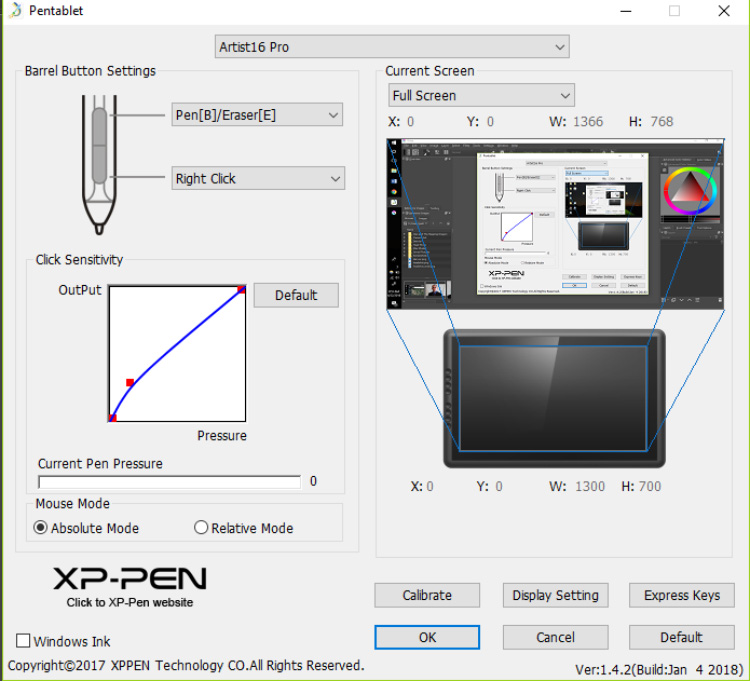
This installed the PenTablet software that lets you calibrate the pen, adjust the sensitivity of the pressure, and program the Express Keys.
Quick Note: if you already have another tablet driver installed you will need to uninstall those drivers and restart your machine before you install the new ones. It's at least a safety precaution to make sure it all gets installed properly.
The Drawing Pen
After installing the correct drivers I configured the resolution and calibrated the pen. I opened Photoshop to give it a test run and was pleasantly surprised to find everything worked perfectly!

The pen is very responsive and the sensitivity is fluid, but it's hard to imagine that anyone could really sense the 8,192 levels of pressure that XP-Pen claims for this product.
The pen has two customizable buttons on the side and is battery powered. Don't worry, the pen is quickly rechargeable with the USB cord that ships with the tablet.
There's no indicator for how much energy is left in the pen but it can go weeks or even months without needing to be re-charged.
I've been using it daily for a week and the pen is still going strong.

My tablet came with two pens and two USB chargers which is super convenient.
Even if one pen does die I've got a backup ready to go so I don't have to miss a beat.
The pen itself is lightweight and has a nice comfort grip. The two buttons on the pen are themselves customizable too.
By default the front button is set to right click and the back is set to toggle between the brush and eraser tools.
The Drawing Experience
Drawing on the tablet feels good. The matte coating gives a slight texture to the drawing surface which is good news because some tablets can feel too much like drawing on glass.
That little bit of resistance when you slide the pen goes a long way towards an organic drawing experience.
On the other hand, if you're one of those artists who dislikes having the “bite” of texture when you're drawing, don't worry. The matte coating is removable.
It peels off easily and can even be replaced if you change your mind.
It's easy to get consistent line widths and smooth transitions along the pressure curve with this product.
In some tablets the pressure isn't smooth and the line width will suddenly jump unexpectedly or feel difficult to control, but the Artist 16 Pro doesn't have that problem.
I will say that initially, the calibration was in desperate need of adjustment. It was easy to fix using the PenTablet software though. Just click “calibrate” and then tap the four corners of the drawing surface with your pen.
Also I found that the default sensitivity curve was too heavy for my taste.

I like to use a light touch with very little pressure and I found myself having to push down a little too hard to get pen to activate. Luckily it was an easy problem to fix.
There's a sliding curve that you can adjust to change the sensitivity in the PenTablet software. Pulling that curve down a little gave me the result I was looking for.
Because the drawing surface lies slightly above the screen, there is some distance between the pen tip and the position of the cursor when you draw.
This offset is known as parallax and it's a common issue with budget tablets.
I barely noticed it after a few minutes of work but I could see how some artist might have an issue here.
I rely on hotkeys for working digitally and so having the 8 Express Keys was a big plus to me. I spent some time customizing these to my liking. I set them to zoom in & zoom out, increase & decrease brush size, select, eye dropper, and move tools.
I had the brush and eraser tools hot-keyed to the pen itself and this meant I hardly even needed to use the keyboard. That's exactly what I was going for.
Now this did produce some problems. First, the tablet is very lightweight and the stand only grips on the back.
When I was pushing the express keys the tablet would rock on the stand. I had to grip it from behind and use my thumb to work the express keys to prevent this from happening.

Artist16 Pro tablet on stand
Another problem with the hotkeys is that they don't seem to register if I press and hold them.
Meaning that, for instance, If I wanted to increase my brush size I had to click the button several times instead of just pressing and holding.
This combined with the rocking problem that I described above got rather annoying. I found myself still using the keyboard for certain commands.
I worked with the display at a roughly 45-degree angle which I found very comfortable. It does make a huge difference being able to work upright. I was able to draw for hours without feeling any discomfort.
I tested the product in Photoshop, Krita, Gimp, and Aseprite. It worked well in every single program.
I also discovered that the drawing tablet will function even when the tablet monitor is off so long as the USB cable is connected. A big plus.
Pros
The Artist 16 Pro drawing tablet with screen has a truly beautiful HD display with 92% percent color accuracy.
This is a huge bonus for illustrators and other artists looking to print their work. I was really impressed with the vibrancy and the clarity of the color.
Installation was easy.
There's a lot of options for customization. The display has its own controls for color, contrast, gamma, brightness, etc.
The PenTablet software that installs with the drivers grants control over the sensitivity, Express Keys, and offers quick calibration options. It only took a few adjustments to get the settings I wanted.
XP-Pen offers good support for their products and updates the drivers often.
Also the stylus pen is highly responsive. There's a smooth curve that you typically don't find with budget tablets. The drawing experience is the most important aspect of a pen display in my opinion, and the Artist 16 Pro really shines in this area.
The tablet is lightweight and comes mounted on an easily adjustable stand making it a great addition to your permanent desktop setup.
This tablet works for both left-handed and right-handed artists too.
Cons
The parallax is not great. I got used to it and able to use menus, but I can see it being annoying to some artists who want more accuracy between the cursor and the pen tip.
The calibration gets a little off around the edges of the monitor and this is common with many tablets.
It's not a major problem but something to watch out for.
And there's going to be some wobble when you're working with the tablet on the stand, even when it's laid down flat. This is especially true if you're using the Express Keys.

Final Thoughts
I found the Pen Tablet Monitor Artist 16 Pro to be a truly solid product that shines in all the right areas.
The display is vibrant with a high level of color accuracy. The drawing experience was honestly better than I had expected. The pen is responsive and the pressure curve is smooth.
With a textured drawing surface and the adjustable stand this tablet is very comfortable to work with. Installation was easy and it's exactly what you would expect for a product like this.
The tablet itself has a very sleek design that looks as good as it feels.
Both the pen and the display are highly customizable which is something I look for in a product like this.
Because the XP Pen Artist 16 Pro works as a pen display and has the same functionality as a graphics tablet, it's like having the best of both worlds. I can look up at my larger monitor when I need to, or work directly from the screen.
When doing fine detail work (outside of dodging and burning) or drawing on an image, the Artist 16 Pro really shines. The unit feels well-made and is simply designed. Having two pens lets one charge while I use the other, and the ability to adjust pen pressure in the software menu seems like it will make it easy save nibs in the long term. While using a laptop, having the larger display to work from makes retouching much easier.
There were some issues like pen parallax and a wobbly stand that might be a problem for some users. But if you can get used to that and if this fits within your budget then the XP-Pen Artist 16 Pro is a strong product and well worth its price tag.
XP-Pen Artist 16 Pro Official Site : https://www.xp-pen.com/product/61.html
04:27 Publié dans Cuisine | Lien permanent | Commentaires (0)